No more confusion between editable fields and smart fields
Confused of what kind of fields to use? The main differences between “Editable fields” and their counterparts “Smart fields” are now crystal clear. Simply hover on the ? button to see full descriptions.
Customize your company logo
The “Company logo setting” feature within the “Company settings” module in Fairlynk allows users to upload and manage their company logo. This feature is useful for businesses that want to showcase their brand identity. The user can select the logo from their device and upload it to the platform. Once the logo is uploaded, it can be reset to the “Fairlynk” default logo or replaced with a new logo.
Overview of the document structure
The document plan display feature is useful for providing a clear overview of the structure of the document and making it easy for readers to navigate the document by jumping to specific sections or subsections they are looking for.
The plan can be displayed or hided through the summary icon button located in the extreme left of the document page.
Type or draw : options to express the visible aspect of your signature.
This is a new update in Fairlynk that allows users to express the visible aspect of their signature in two different ways – by typing or by drawing. This feature is useful for users who want to showcase their signature in a more creative and unique way. By typing, users can input their signature in text format, while by drawing, they can create a digital version of their signature using the drawing tool. This update provides users with more options to express themselves and make their signature stand out.
New attachements extensions supported
Excel and Powerpoint are now supported in adding attachments to documents. This can be useful for users who want to add more detailed information to their documents, such as tables, charts and other visual aids that are in the form of excel tables or powerpoint slides.
Smart field filter in documents list
As mentioned in the definitions of “smart fields” and “editable fields” in their respective sections of the document summary sheet, one of the main differences between them is that smart fields can be used as filtering metrics. So is the function of the “Advanced filter”. It allows users to filter documents based on smart fields. The filter can be applied to any smart field created in the platform, of simple type: text, date, number, list of values, etc.
The filter is easy to use, with a simple drop-down menu that allows users to select the criteria they wish to filter. The options available depend on the fields available in the platform. Once the filter is applied, only records matching the selected criteria will be displayed.